Calculating Shipping Based on Value
If you want to work out a shipping charge on the web site that is based on the value of the items in the customer's order, then within the 'Zone/Class Tables' tab make sure the 'Basis' drop-down list is set to 'Value'.
When you do this, a table will appear within the tab with two columns - 'Value' and 'Cost'.
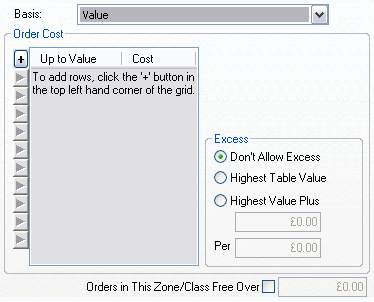
You can click the '+' at the top right of the table to add new rows to the table. Enter an order value (excluding tax) in the first column and then enter a shipping cost in the second column.
For example, in the table below, orders with values up to (and including) £20.00 will pay a shipping charge of £3.50, but orders between £20.01 and £50.00 will pay a shipping charge of £5.00.
|
Value |
Cost |
|
£20.00 |
£3.50 |
|
£50.00 |
£5.00 |
What happens to orders with a value higher than £50.00 is set within the 'Excess' area (below).
Excess
This area lets you decide what to do if the order exceeds the highest 'band' you have put in the table.
|
Field |
Meaning |
|
Don't allow excess |
This option will stop the order being taken if the value of the order exceeds the highest 'Value' you have put into the table. The customer will see a message explaining that the order exceeds the maximum and to re-select or the order cannot be taken. |
|
Take the highest value in the table |
Allows the buyer to place an order if the value of the order goes over the highest 'Value' you have put into the table. The highest shipping cost in the table will be applied to the order. |
|
Increment highest value in table |
Allows you to charge an extra amount determined by the amount of the excess, e.g. charge an extra £1.00 per £10.00 spent by the customer. |