Calculating Shipping Based on Quantity
If you want to work out a shipping charge on the web site that is based on the number of products in the customer's order, then within the 'Zone/Class Tables' tab make sure the 'Basis' drop-down list is set to 'Quantity'.
Note: This calculation basis treats all products the same. If you want work out shipping based on the number of items, but you want different types of products to be treated differently, take a look at Calculating Shipping Based on Category.
When you do this, a table will appear within the tab with two columns - 'Quantity' and 'Cost'.
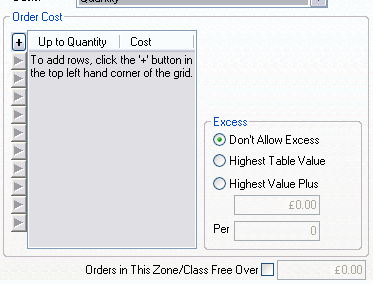
You can click the '+' at the top right of the table to add new rows to the table. Enter a quantity of products in the first column and then enter a shipping cost in the second column.
For example, in the table below, customers who order 1 to 5 products will pay £1.50, and customers who order 6-10 products will pay £2.50.
|
Quantity |
Cost |
|
5 |
£1.50 |
|
10 |
£2.50 |
What happens to orders with a quantity higher than 10 is set within the 'Excess' area (below).
Excess
This area lets you decide what to do if the order exceeds the highest 'band' you have put in the table.
|
Field |
Meaning |
|
Don't allow excess |
This option will stop the order being taken if the number of items in the order exceeds the highest 'Quantity' you have put into the table. The customer will see a message explaining that the order exceeds the maximum and to re-select or the order cannot be taken. |
|
Take the highest value in the table |
Allows the buyer to place an order if the quantity of items goes over the highest 'Quantity' you have put into the table. The highest shipping cost in the table will be applied to the order. |
|
Increment highest value in table |
Allows you to charge an extra amount determined by the amount of the excess, e.g. charge an extra £1.00 per 1 item. |