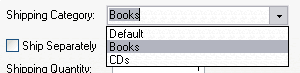Calculating Shipping Based on Category
Category-based shipping allows you to work out a shipping charge based on the type of product you are sending. For example, if you sell both books and CDs, you can set up one set of shipping rates for your books, and another set of shipping rates for your CDs.
Category-based shipping is based on the number of items ordered, and is very straightforward to set up. You simply enter a 'fixed' shipping cost for when someone purchases any product from that category, and then a cost for each item ordered from the same category.
Note: If a customer orders a product from more than one category, they won't have to pay more than one 'fixed cost'. Only the largest 'fixed cost' will be applied to the order.
Creating Categories
To create a new shipping category, go to 'Business Settings | Shipping and Handling' and change to the 'Categories' tab.
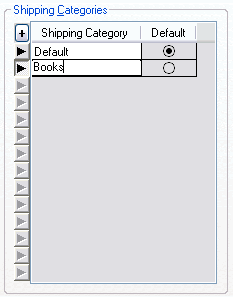
This grid contains the shipping categories currently in your store. To add a new row to the grid, click the '+' at the top left of the grid and enter a name for the shipping category.
The first entry is the default category. This is the value then assigned by default when new products are created. Also if a new category is created its charge values are copied from the default category.
Entering Shipping Rates
To start entering some shipping rates for Category shipping, you need to go to the 'Zone/Class Tables' tab, select a shipping class from the white box at the left, and then change the 'Basis' drop down to 'Category'.
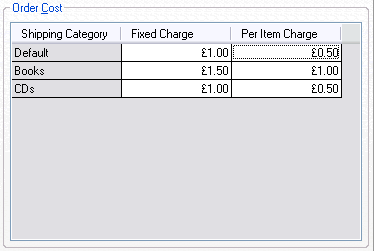
The table that appears lists your categories down the left hand side, and contains the following columns:
|
Setting |
Description |
|
Category |
The category you have created within the 'Categories' tab. |
|
Fixed Charge |
The basic charge when any item is ordered from this category. |
|
Per Item Charge |
The charge for each item ordered from this category. |
Once you have set up some shipping charges, you can view all the shipping classes set up for each category within the 'Categories' tab.
Putting Products into Shipping Categories
Once you have created some categories, you can place your products into these categories. To do this, go to the 'Details' tab of your products, and select a category from the 'Shipping Category' drop down list.