Registering a New Design with Actinic
To start the registration process, open up a page that you have designed in Dreamweaver. Then save it as a new filename (such as 'actinic.html'). This will just ensure you don't overwrite any of your current pages. When you are ready to start the registration:
· Go to the 'Actinic' menu and select 'Register a Design With Actinic'
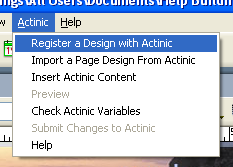
If you don't have Actinic open at the moment, Actinic will now open.
11. You will be prompted to decide which Actinic pages you want this new layout to be used for. To use the design for the whole site, select 'All Page Types'.
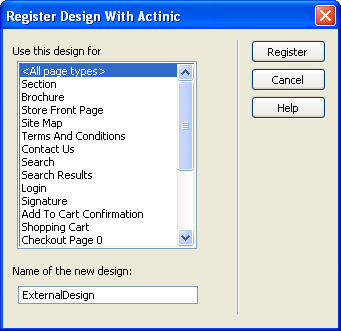
12. Give the layout a name in the field at the bottom, or just use the default called 'ExternalDesign'.
Each outer layout you register will have to have a different name.
13. Click 'Register' to register the design.
At this point, you will be asked whether you want to move your html file, and any supporting files, to the Actinic site folder (usually called 'Site1'). You don't have to do this, but if you do move the files, it will ensure that all the files used by the design always be previewed, uploaded and backed-up correctly.
Your design will now be visible in Actinic - but it will not contain any Actinic content yet.
You will also notice that some necessary code has been added to the <head></head> section of your page.
Your new layout will be added to the list of layouts offered by the 'Overall Page Layout' field in the 'Layout' tab of 'Site Options' and your sections (and brochure pages, if you have elected to use this design for those pages).