Overview of Choices, Attributes and Components
If you want to allow customers to select options for a product online then you will need to use choices, attributes and components. You might already have some of these items within your content tree - they will appear within your products in the tree.
If you want to create options for a product that do not affect the price the customer pays, or the stock level of other items in your store, you don't have to worry about 'components'. You can simply create one or more attributes within a product (such as 'Size' or 'Colour') and then create choices within these attributes (such as 'small', 'large', 'red', 'black' etc.)
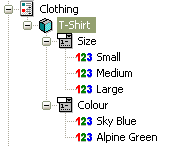
For information about these sorts of basic options see Creating Choices.
If you want the customer's choice to affect the price they pay online, then you need to place your attributes and choices within a component.
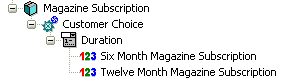
Within the 'Permutations' tab of the component, you will then be able to assign a price to each choice. Using this tab, you can also make each choice correspond to an actual product in your store - useful for stock monitoring purposes.
See Making Customer Selection Affect Price and Stock Level for more details on this.
Also, components can be made optional - so customers can choose whether to have them or not. This allows you to offer the choice of an optional add-on to the product you are selling (such as extra batteries).

See Supplying Additional Items With A Product for more.
You can also combine optional components with attributes and choices in order to allow customers to select an extra add-on and then select what sort of add-on they want.