Importing into Group Mail
1. Run Group Mail and select the 'Import Recipients' option
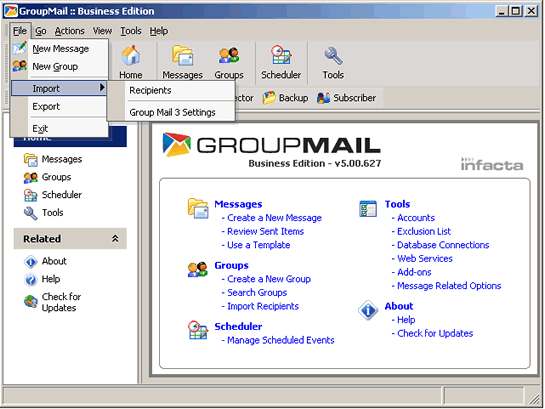
2. Select 'File Import' and press 'OK'.
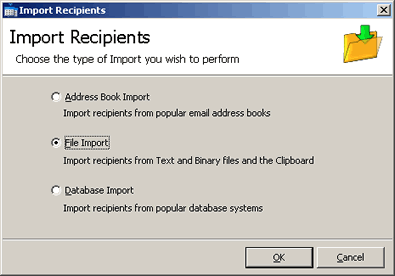
3. Select the file exported from Actinic and press 'Next'.

4. Change the import format to use 'Delimited Text Format' with 'Fields are Delimited by the COMMA' and press 'Next'.
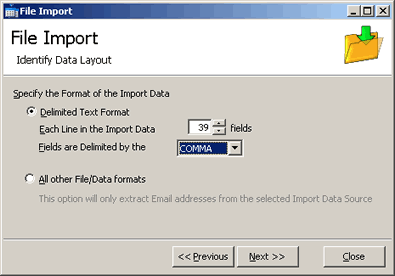
5. Select a previously created group or create a new one. If you have already created a group go to step 12. To create a group press the '.' button.
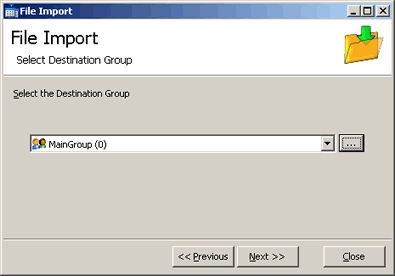
6. When creating a new group, unless you have additional requirements store your group within Groupmail. Select the default Mail format and press 'Next'.
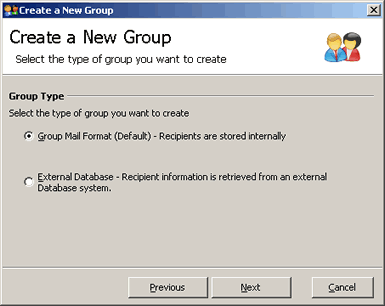
7. Select 'Local' as your place to store the group and press 'Next'.
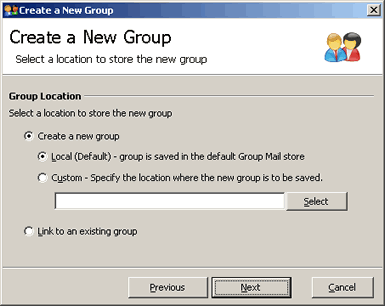
8. Accept the default 'Group Structure' and press 'Next'.
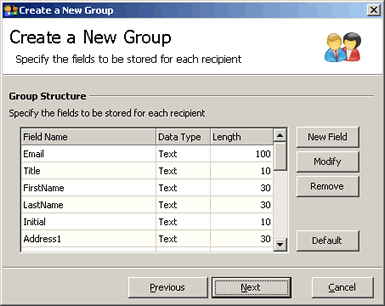
9. Accept the 'Email' field as the field to use to store the email address and press 'Next'.
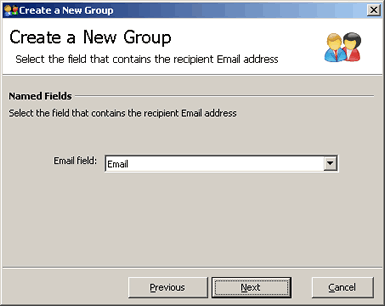
10. Type in a name for your group and press 'Next'.
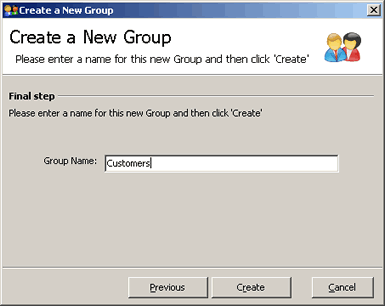
11. Press 'Next' to use your newly defined group.
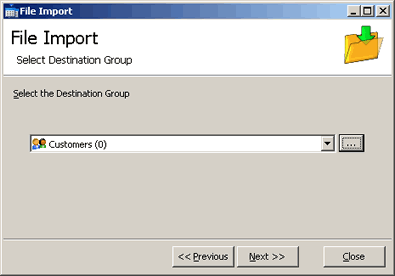
12. Select the Actinic to Group mail field mapping file. Press the 'Open.' button and select the 'ActinicImportFile.gil' file. This is installed into the main installation directory. Press 'Next'.
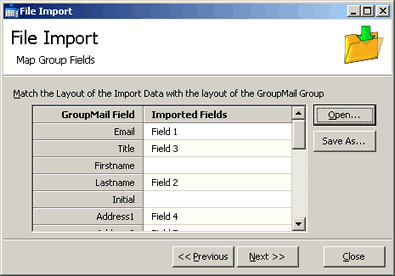
13. Press 'Start' to start the import.
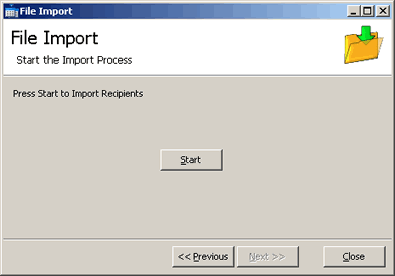
14. After the import the number of entries processed (and errors) is shown. Press 'Close'.
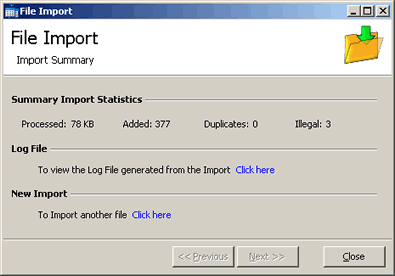
The customer details have now been imported.