Converting a File
Note: Before you convert your spreadsheet, you need to save it as a 'CSV (Comma Separated Variables)' file format. This is one of the standard 'Save As' options in spreadsheet programmes such as Microsoft Excel.
The converter is an application called 'FlatFileConvertor.exe'. You will find it within the 'Actinic v8' folder on your desktop.
When you first open the converter, you will see this screen:
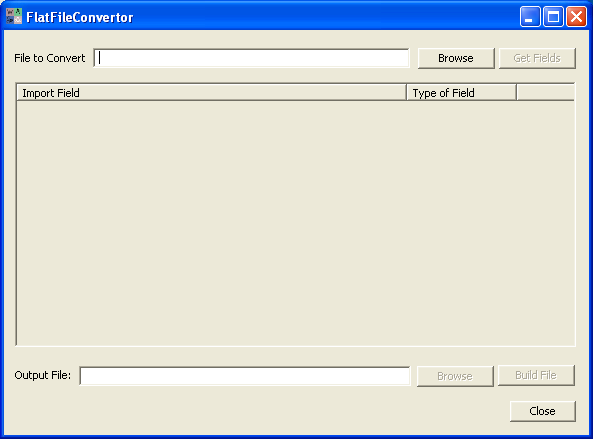
To begin, click the 'Browse' button at the top and then locate the *.csv file that contains the data you want to import.
When the file is selected in the 'File To Convert' box, click the 'Get Fields' button.
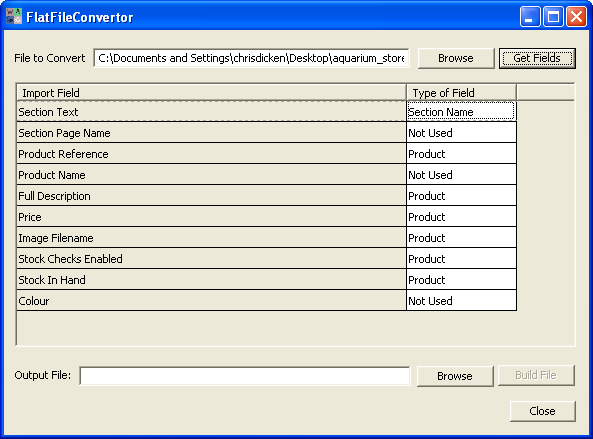
All the fields in your import file will be listed down the left hand side in the column called 'Import Field'.
The right-hand column is called 'Type of Field' and this is where you tell the converter how to treat each field. There are four options to choose from, which are detailed below:
|
Option |
Description |
|
Product |
Set this option for any product fields, including your custom fields |
|
Section Name |
If you have included section information in the data file, then set this option for the field containing the section name data.
Note: only one field in the import file can contain the section name. |
|
Section Others |
If you have any other section fields, other than the section name, then set this option for the fields. |
|
Not Used |
Set this option for any field you don't want included in the hierarchical file. |
Note: If you have used any standard Actinic field names for your product data, Actinic will automatically allocate them as being product or section fields.
Once you have set up all the fields correctly, click the 'Browse' button next to the 'Output File' field and select a location and filename for the hierarchical file.
Once you have done this you can click 'Build File' to create the file.
Importing The File
To import the hierarchical file, go to 'File | Import' in Actinic and ensure you select 'Hierarchical Import' before clicking 'Next>'. Further instructions are in Importing From A Hierarchical File.