Before You Begin
Before you import any data, you need to add your custom fields to Actinic. Within Actinic these custom fields are known as 'user-definable fields'.
To create a new user-definable field in Actinic:
1. Go to 'Design | Library'
2. Switch to the 'Variables' tab.
3. Right-click on the 'Product' group in the list and select 'New Variable'.
4. You will see the following screen:
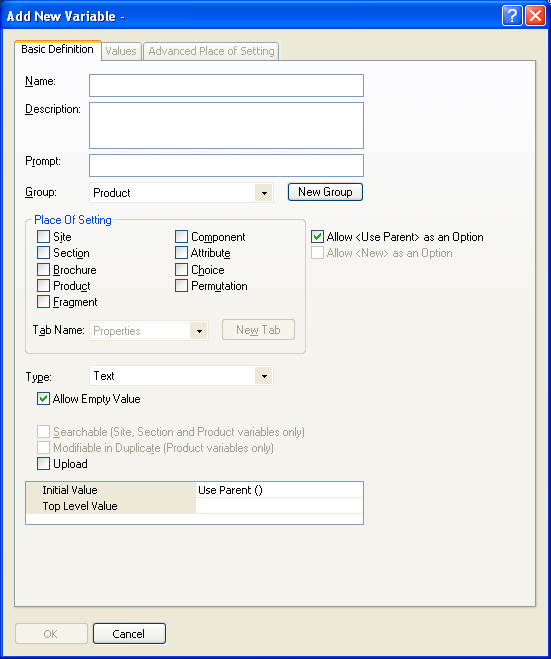
5. In the 'Name' field enter the name of your custom field. This MUST be the same as the column heading you have in your spreadsheet file.
6. In the 'Prompt' field, you can simply enter the same value as you entered in the 'Name' field.
7. Under 'Place of Setting' select 'Product'.
8. De-select the box labelled 'Allow <Use Parent> as an Option'.
9. Click 'OK'.
Repeat these steps for each custom field in your spreadsheet file.