Setting up the Best Sellers List in SellerDeck
1. In SellerDeck, click on the 'Marketing' menu and select 'Best Sellers'. Ensure that the 'Enabled' checkbox is ticked.
2. Fill in the appropriate fileds, specifying the number of products that will appear in the list, and which products you wish to include.
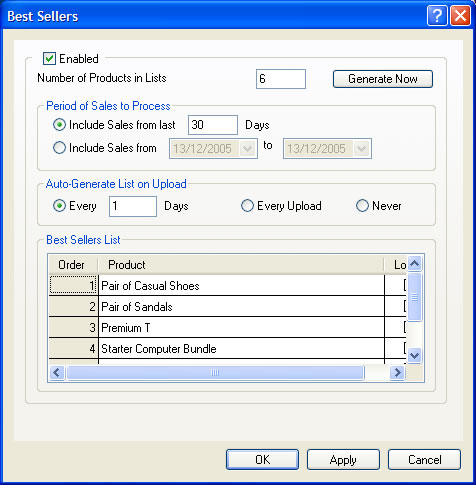
3. If your layout code is already set up, the best sellers list will appear on the home page of your website.
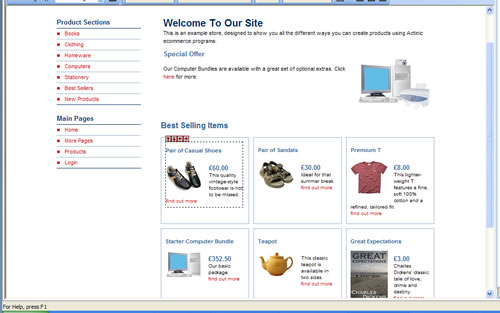
4. If the Best Sellers do not appear, you will have to specify in your layout code where Actinic should show it.
- Click on the 'Design' tab and make sure that you are viewing the layout code.
- There are four yellow buttons in the bottom left hand corner. Click on the left-most one until you reach the top layout.
- Find the pink underlined text named INNERLAYOUT and double-click on this.
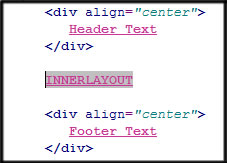
- The code in here will vary from site to site. You will need to insert the following code where you wish the Best Sellers to show:
<actinic:variable value="Home Page Best Sellers List" name="BestSellersList" />
- When this is entered, SellerDeck will render the code and will display Home Page Best Sellers List.
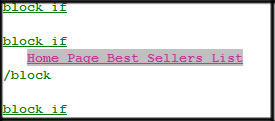
5. You can now double-click on Home Page Best Sellers List and then on Mini Best Seller Layout.
6. Here you will see that the code is set to display such things as the product name, the product image, the price and suchlike.
- You may wish not to show the product description. In this case, instead of deleting the, we would recommend that you "comment out" the appropriate code, as such.

- You can use the same method for other details you wish not to include.
7. If you have set SellerDeck to automatically update your Best Sellers, then that is everything that needs to be done.