Transferring Products to Actinic EPOS
Once you have established the connection with your copy of Actinic EPOS (see Actinic EPOS Link Configuration for more details) you can then set up how you are going to transfer products from your copy of Actinic Ecommerce to your copy of Actinic EPOS.
This is done within the 'Transfer Product Data to Actinic EPOS' menu option.
The fields within the 'General' tab are explained below:
|
Setting |
Description |
|
Transfer Products | |
|
All |
Select this box if you would like to transfer all your current products to your Actinic EPOS system. If you don't want to transfer a particular product, you can de-select the 'Share with Actinic EPOS' checkbox on the 'General' tab of the product. |
|
Changes Since Last Transfer |
If you have transferred products to EPOS before, then you can select this option to only transfer product details that have changed since last transferring products. |
|
Transfer Deletions |
Select this box to delete any products in EPOS that have been deleted within Actinic Ecommerce. |
|
Overwrite Epos Products |
Select this box if you want to overwrite any changes that you might have made to product details within Actinic EPOS. |
|
Transfer Data Fields | |
|
Product Description |
Include the short description of the product in the transfer. This will go into the 'Description' field in Actinic EPOS. |
|
Product Full Description |
Include the full description of the product in the transfer. |
|
Barcode |
Every product record within EPOS can have one or more barcodes. If the barcode field for a product is blank, the product reference will be transferred instead. If the barcode field for a permutation is blank, the permutation details won't be taken into EPOS. |
|
Barcode Description |
If the barcode being transferred belongs to a product, the product name will be used as the barcode description. If the barcode belongs to a permutation, then the permutation details (attribute names and choice names) will be used as the barcode description. |
|
Price |
Select this box to transfer the product prices into EPOS. You will need to state how your customer groups correspond to the different Actinic EPOS prices within the 'Prices' tab. If this box is grayed-out, it is because you have stated you wish to maintain prices in EPOS within the 'Configuration' screen. |
|
Stock Level |
Select this box to transfer the product stock levels into EPOS. If this box is grayed-out, it is because you have stated you wish to maintain stock levels in EPOS within the 'Configuration' screen. |
|
Product Sales Tax Code |
Select this box to transfer your tax codes into EPOS. You will need to state how your Actinic tax statuses correspond to the different Actinic EPOS tax codes within the 'Tax Code Mapping' tab. |
|
Product Categories |
Select this box to transfer your product categorization into Actinic EPOS. There are two methods of doing this. |
|
Section Hierarchy |
If you select this option, the structure of sections and subsections in your store will be used to create the categories in EPOS. |
|
Content Categories |
If you select this option, the content categories you have set up for your products will be used to create the categories in EPOS. |
Prices & Tax Codes
Once you have set up which product fields you want to transfer, you then need to set up how you want all your customer group pricing and tax codes to map to the Actinic EPOS fields.
Within the 'Tax Code Mapping' tab, you will see a list of all the different tax rates that you have set up within Actinic (see Setting Up Tax for more details on tax rates). You will need to map each of these to the tax codes within Actinic EPOS.
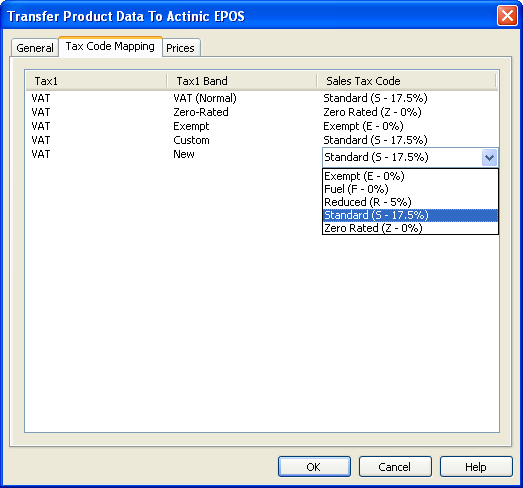
Actinic EPOS contains a 'Standard', 'Exempt' and 'Zero-Rated' tax code already. You may need to map the 'Custom' tax rate to a tax code if you are using it - probably 'Standard'.
Within the 'Prices' tab, you will see a list of the 15 different price fields that are within Actinic EPOS.
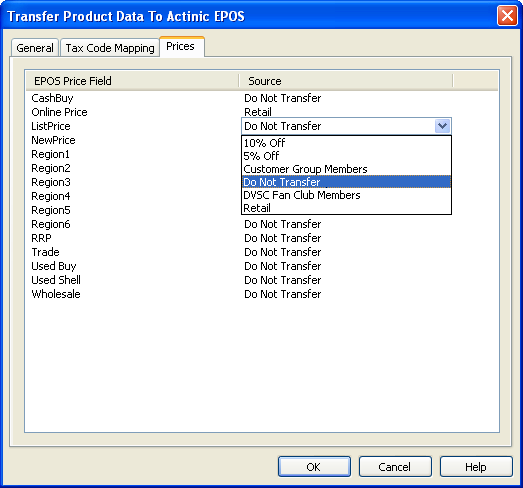
Within the 'Source' column, you will be able to select a customer group price (see Customer Groups for more details) to transfer to each EPOS Price field. For most of them, you might just choose to leave them set to 'Do Not Transfer' - but if you are transferring prices, you must at least have one field set to 'Retail'.
When you are ready to transfer your Actinic Ecommerce products into Actinic EPOS, click the 'Transfer' button.