The Design Tree
As described in Editing Layouts, it is possible to place layouts (and lists) within other layouts by using layout selectors. There is therefore a hierarchy of layouts within the design, where layouts with within other layouts. This hierarchy is shown visually in the 'Design Tree'.
To view the design tree, click the tab labelled 'Design Tree' at the bottom of the right-hand pane of the Design tab.
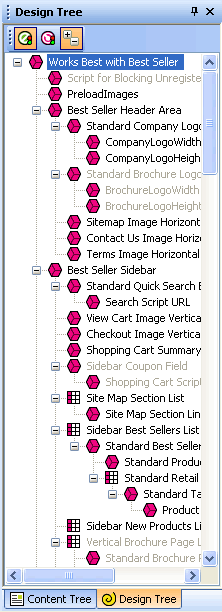
Within the design tree, you will see that the overall page layout (see Editing An Overall Page Layout Within Actinic) is at the top of the tree. All other lists and layouts are within this main layout.
If you click on a list or layout in the tree, it will highlight that item in the preview and show the code of that item in the layout code window. Likewise, if you click on layout in the preview, it will highlight that layout in the design tree.
The design tree only shows you the layouts and lists that are being used in the current page. It is effectively showing a sub-set of all the items that are in the library - just showing the ones used in the current page design.
Use the design tree to help you navigate your design quickly, once you are used to how layouts fit together.
There are two icons at the top of the design tree:
|
Icon |
Name |
Description |
|
|
Show/Hide Hidden Items |
You can choose to show or hide the items that are currently hidden on the page due to conditions in the design (see Inserting Conditions) |
|
|
Show/Hide Layout Selectors |
You can choose to show or hide the layout selectors that insert the layouts into each other. When you are viewing the layout selectors, you can double-click on them in the tree to edit the properties of them. |
|
|
Automatically Collapse All Not Used Items |
Click this button a couple of times to collapse all branches of the design tree, other than the one you are looking at. |


