Linking To An External File
Note: This feature is only available in Actinic Business and Actinic Designer
It is possible to link products in Actinic to an external database with a permanent dynamic link. This means that any change you make to products in the external file (whether that be a spreadsheet or a table in a database) will be immediately brought into Actinic. It is also possible to have product changes in Actinic be transferred into the external file.
There are a number of technical considerations with linking. Please read the section on Advanced Details About External Linking before attempting the instructions below.
Setting Up A Link To An External File
To link Actinic to an external file, go to 'File | External Links'. Then, select the 'Link Products To Table in an External Database' box in the top left hand corner. The 'Product Links' window will now be active.
Note: In order for this to work, you must not be auto-generating product references. For more details on this, go Product References.
Next, click the 'Browse' button and in the 'Select database type' window select the sort of file you want to link to and click 'OK'.
What you see next will be determined by the type of file you want to link to.
· Excel - You will see the 'Select Workbook' dialog. Click 'Browse' to select the file you want to link to. Then enter the worksheet name in the 'Worksheet' field and select the 'First Line is Field Names' box if your first row in Excel contains the column headings.
· Access - You will see the 'Select Database' window where you click 'Browse' to select the database to link to. Then you will see the 'Select Table' window where you select the table you want to link to.
· SQL database via ODBC - You will see the 'Select Data source' which allows you to choose your external data source. This will normally be in the 'Machine Data Sources' tab. Click 'OK' to see the database login window. The login screen will be different for each type of ODBC database. Enter the information required to connect to the database, e.g. username and password and also select the table you require.
Once Actinic has successfully established a connection with your external file you will be returned to the 'External Links' window. The 'Database' and 'Table' fields will show the details of the table you linked with.
Go to Advanced Details About External Linking for more advanced information about requirements for linking.
Mapping External File Fields
The imported external fields (or headings if specified) will be in the left-hand column of the grid.
The 'Map of Fields in the External Table to Fields in the Product Table' grid is used to match your field headings in your external file to the field headings in Actinic.
Click 'Auto Map' to let Actinic try and map the field headings in external file to the equivalent Actinic field. Correctly mapped fields are shown with a blue tick.
If you have a red question mark against the field then you need to manually map the field. To map any remaining fields you must:
1. Click and hold the mouse button down on one of your external file's field names (in the 'External Field' column) and drag it into a cell in the 'Map External Field' column next to the equivalent field in the 'To Actinic Field' column. Then release the button. Alternatively, use standard copy and paste [Ctrl+C] and [Ctrl+V] to move fields into the middle column.
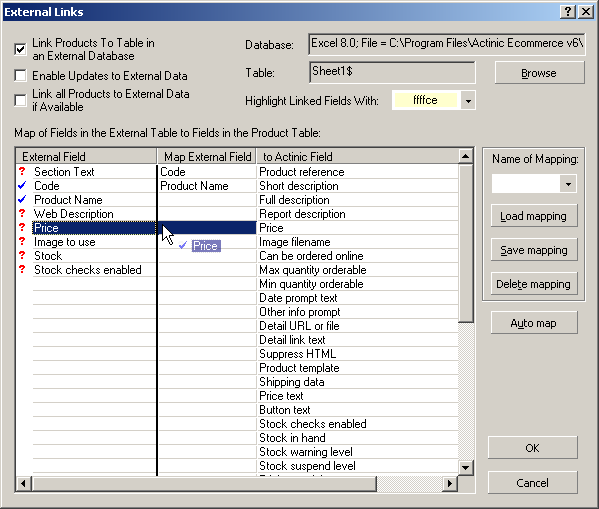
2. The completed linked field will then appear in the central column. Once it has been mapped onto an Actinic field, the red question mark is replaced by a blue tick.
3. A value in the 'External Field' column can be mapped to several 'Actinic Field' values. For example, you may require the imported short description field to map to both the 'Short Description' and 'Full Description' fields.
4. Fields in the 'Map External Field' column can also be moved around within this column.
Once the mapping is complete, it can be saved for future use. Type a name in the 'Name of Mapping' field and then click the 'Save Mapping' button.
You can then click 'Load Mapping' when you are importing a similar sort of data. You can also delete mappings with the 'Delete Mapping' button.
The remaining options in this area are detailed below:
|
Field |
Meaning |
|
Highlight Linked Fields With |
From the drop down, select the background colour you wish to use to identify all the fields within the product dialog that are linked. |
|
Enable Updates to External Data |
Tick this box if your external file allows data to be updated when you make any changes to data in Actinic. This means that in the 'Product Details' window, the linked fields will be highlighted, but they will be editable so you can edit them as necessary, with the changes being passed on to your external data source. This is especially useful if you wish Actinic to update stock counts that are saved in your external data source. If this field is disabled it means that your external data source is read only. |
|
Link all Products to External Data if Available |
This option checks all products in your content tree. If there is a product in the external table that has the same product reference to the content tree, then the product in Actinic will have the 'Use External Data' flag automatically checked. This saves you having to go through all the products and manually check the flag after you have set up external linking. |
Linked Products In The Content Tree
Products with references that are the same as records in the external file will either be linked straight away, or you will be told a link is available. This depends on whether you select the 'Link all Products to External Data if Available' box in 'File | External Links'.
Any new products you have just imported via the link will appear in a section called 'Unallocated external products' at the bottom of your content tree. To place these products into the content tree you need to drag and drop them into your store structure.
The new product icons you get with linking are as follows:
|
Icon Image |
Linked Icon |
|
|
This section contains all external products that are not yet in the tree. |
|
|
A product is present in an external table, but no matching product was found for it internally. It is termed an "orphan" product and appears in a special section 'Unallocated external products'. |
|
|
The product is linked to a product in an external table. Selected information for the product will be obtained from fields in a corresponding record in the external table. |
|
|
As above, but the product is marked for purging. |
|
|
This product uses data from inside Actinic. External data is available but is not used. |
|
|
As above, but the product is marked for purging. |
|
|
Broken external link: a product is marked as being linked to a product in an external database, but that external product wasn't found. |
|
|
As above, but the product is marked for purging. |
When you double-click on a 'linked product' the latest product data will be brought from the external file. The fields that are linked will be highlighted in the colour you specified in the 'External Links' window.
If you want to refresh the content tree with the latest data from the external file go to 'File | Refresh Product Links' or press [F5].
Go to Advanced Details About External Linking for more advanced information about requirements for linking.







